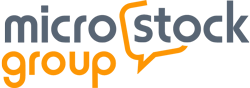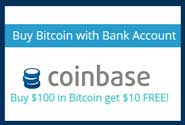2
« on: January 06, 2025, 10:42 »
ChatGPT helped me a little bit:
Generally, metadata in image files (such as EXIF, IPTC, or XMP) does not record detailed editing actions like flattening layers, merging files, or specific save steps in Photoshop. Standard metadata fields typically include information such as:
Camera settings (exposure time, aperture, ISO, etc.)
Capture date and time
Geolocation (if enabled)
Copyright info
Software used (e.g., �Adobe Photoshop 2024�)
However, they usually do not store a history of how the file was altered (like which layers were flattened, in what sequence images were combined, or how many times the file was saved).
Where does Photoshop store editing actions?
History Panel (Temporary): Photoshop keeps a record of the most recent editing steps in the History panel, but this history is lost once you close the file or exit Photoshop (unless you specifically configure and save History Logs within Photoshop preferences, but that�s stored in a text/log file on your computer, not embedded in the image).
PSD or PSB Files (Layers & Metadata): Photoshop file formats (.psd, .psb) maintain layers and adjustments, but they still don�t embed each step you took to get there.
Can you embed editing steps at all?
In some workflows, you can save a layered PSD that preserves your edits and smart objects, but that�s not the same as a detailed action-by-action log.
History Logs can be turned on in Photoshop�s preferences (�History & Cache� settings), but those logs are external text files or appended as metadata in a very limited manner, and are generally not part of the standard EXIF/ITPC fields other software would read.
So, if you flatten, save, or merge files in Photoshop, that information typically does not appear in the exported image�s standard metadata. Instead, only a general reference to �Adobe Photoshop� and a timestamp for the last edit might be included.
If you paste an AI-generated image (Image A) over an unedited image (Image B) in Photoshop, flatten it, and save the result, Image B�s EXIF metadata will not automatically retain or include any metadata from Image A. Here�s why:
How Photoshop Handles Metadata During Editing
When Pasting or Combining Images:
Metadata from a pasted image (Image A) does not carry over to the final file. The act of pasting only transfers the visual content (pixels), not the metadata.
Flattening Layers:
When you flatten an image, Photoshop combines all layers into one. This operation discards the layer structure and any linked file references, but it doesn�t alter or add new metadata unless you explicitly modify it.
Metadata in the Saved File:
The saved image will retain the metadata of the base file (Image B) unless you change it manually in Photoshop or through external tools.
For example, the EXIF field might still indicate that Photoshop was used for editing, and it will record the last modification date. However, there will be no direct trace of Image A.
Stock Agency Concerns
Stock agencies that restrict AI-generated content typically rely on:
Visual Analysis: Identifying characteristics of AI-generated imagery.
Metadata Inspections: Checking for clues in the metadata that indicate AI tools or software were used.
By flattening and saving as one layer, the metadata from Image A will not be embedded in the final image unless:
The AI software explicitly watermarked the image or inserted detectable data into the visual content.
You intentionally added metadata indicating the use of AI tools.
Best Practices and Considerations:
If you're submitting images to stock agencies, ensure the final content complies with their policies. Flattening may "hide" metadata, but it doesn�t change the fact that the content was partially AI-generated.
Some stock agencies use AI detection tools that analyze pixel patterns and artifacts, which could still identify the image as AI-generated even if metadata is removed.
While metadata manipulation might work technically, it�s ethically better to adhere to agency guidelines and disclose the use of AI where required.