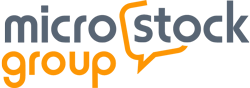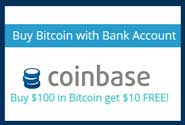|
MicrostockGroup Sponsors
This section allows you to view all posts made by this member. Note that you can only see posts made in areas you currently have access to.
Messages - forpositiononly
Pages: [1]
1
« on: November 23, 2011, 14:12 »
I've uploaded a new tutorial showing how to change the luminosity of skin using Photoshop. I show how to use a Channel Mixer adjustment layer to brighten the skin, and how to use the Layer Style to balance the shadows and highlights. (skill=advanced)
[youtube]http://www.youtube.com/watch?v=WmVyyPZewO8&feature=feedu[/youtube]
Let me know if you have any suggestions for new tutorials.
2
« on: November 02, 2011, 11:56 »
I've uploaded a new tutorial showing how to soften skin using Photoshop. I show how using a Surface Blur filter can smooth the skin, and how we can use masks to isolate the effect on the skin. (skill=advanced)
[youtube]http://www.youtube.com/watch?v=H6dCFRK75FQ&feature=channel_video_title[/youtube]
Let me know if you have any suggestions for new tutorials.
3
« on: September 29, 2011, 16:47 »
I've uploaded a new tutorial showing how to use the Gradient tool to create a mask. I show how using a curves adjustment layer can brighten the image, and how we can use the Gradient tool to create a mask which helps transition from light to dark.
[youtube]http://www.youtube.com/watch?v=vwwDLardPpk[/youtube]
Let me know if you have any suggestions for new tutorials.
4
« on: August 30, 2011, 12:12 »
I've uploaded a new tutorial showing how to use the White Balance tool in Adobe Lightroom. I show how to identify a neutral target, so you can make the right target selection. I also explain how the temperature and tint affect the color balance of your photos.
[youtube]http://www.youtube.com/watch?v=KULd1bp9Svo&feature=channel_video_title[/youtube]
Let me know if you have any suggestions for new tutorials.
5
« on: July 30, 2011, 07:51 »
@Leaf Thanks for the suggestion, I'll embed them from now on.
7
« on: July 29, 2011, 17:48 »
I've uploaded a new tutorial showing how to use Photoshop to replace a head using a donor image. I show you how to make the initial selection, so that you can copy and paste the donor image into the working file. I finish by demonstrating how to use a mask to conceal and reveal the donor image. This trick can really help salvage those photos where one of your models is blinking or has the wrong expression. http://www.youtube.com/user/VeerIdeas?feature=mhee#p/u/0/H82t7RUUlJcLet me know if you have any suggestions for new tutorials.
8
« on: June 30, 2011, 12:16 »
I've uploaded a new tutorial showing how to use Photoshop to retouch portraits. I show the importance of keeping tone and texture similar when sampling your source, and explain why retouch edits should be made at actual size or larger. http://www.youtube.com/veerideas#p/u/2/lq8AZAThroMAgain, this tutorial was requested by one of the survey respondents, I hope it helps. edited to update weblink
9
« on: May 27, 2011, 09:27 »
I've uploaded a new tutorial showing how to sharpen images using a High Pass filter. This technique helps increase detail while minimizing artifacts and noise. The process combines an Overlay blending mode with a High Pass filter. http://www.youtube.com/veerideas#p/u/3/KTU6l4qvErkThanks to everyone who took time to respond to our survey. This tutorial was requested by one of the respondents, I hope it helps. edited to update weblink
10
« on: May 19, 2011, 11:58 »
Thanks to everyone who's completed the survey. Sunday, May 22 nd will be the last day to fill out the survey before we collect the responses. Here's the link.
11
« on: May 09, 2011, 17:28 »
Help us, help you. Take this super quick survey and let us know how we can enhance your technical skills. http://ow.ly/4P7mN
12
« on: April 19, 2011, 10:21 »
I've uploaded a new tutorial showing how to fix flat looking photos. This technique is especially useful to help recover washed out or flat photos caused by lens flare. I use a multiply blending mode and a curves adjustment layer to increase the dynamic range and contrast of the photo. http://www.youtube.com/veerideas#p/u/4/-UFTIStuYqkLet me know if you have any suggestions for new tutorials. edited to update weblink
13
« on: March 22, 2011, 12:37 »
I've uploaded a new tutorial showing how to increase contrast using a blending mode. I show you the difference between applying a soft light blend mode to all three color channels (RGB) versus one color channel (red). This demonstration shows how applying a blend mode to a single channel can help preserve details, especially in the shadows. http://www.youtube.com/veerideas#p/u/5/Hya6TBXtlEYLet me know if you have any suggestions for new tutorials. edited to update weblink
14
« on: February 14, 2011, 13:05 »
I've uploaded a new tutorial showing how to remove large logos or branding without using your clone stamp or healing brush. This technique is especially useful when you don't have enough good donor material to sample from. http://www.youtube.com/veerideas#p/u/6/ZX-UpH2Hw6ALet me know if you have any suggestions for new tutorials. edited to update weblink
15
« on: December 16, 2010, 12:16 »
Hi mtkang --
You can use Lightroom to relocate your folder after you've physically moved it. Start by viewing your catalog or collection as a grid (View-->Grid). If Lightroom can't find the folder (or image) you will see a small question mark at the top right corner of each image; click on the question mark. A dialogue box will appear asking if you would like to locate the missing image. Choose locate, and navigate your finder to the new folder location. Carefully select the the right photo, once you have the rest of the images in the folder will be updated as well.
Hope this helps.
18
« on: June 18, 2010, 11:51 »
Check out some of the new tutorials on Veer Ideas. The latest screencast shows how to remove large unwanted objects from your photos. http://www.youtube.com/veerideas#p/u/12/nLzUcU_sTwwLet me know if you have any suggestions for new tutorials. edited to update weblink
19
« on: May 21, 2010, 14:47 »
...
I have quite a batch of vectors rejected and i wonder what i can do, i usually just get my vector done and then use crop tool to set the how i want the jpg look like and save as eps.
... Hi mtkang -- Adobe Illustrator CS - CS3 had the option of having multiple crops on a single artboard. Adobe Illustrator CS4 moved to multiple artboards rather than multiple crops. Neither multiple crops nor multiple artboards are supported by the wide range of vector programs used by our customers, so we ask contributors not to use them. I think I've found a solution for users of Adobe Illustrator CS - CS3. Choose Object--> Crop--> Release. This will remove the cropping from the illustration, and the customer will not be prompted by the Legacy Artboards prompt. Users of Adobe Illustrator CS4 can make sure that the Use Artboard option is unchecked in the Save As dialogue box when they're saving their EPS files. Hope this helps. FPO
Pages: [1]
|
Sponsors
Microstock Poll Results
Sponsors
|