THE TOPIC FOR THE PC VERSION IS HERE: http://www.microstockgroup.com/microstock-services/free-stockuploader/______________________________________________________________________________________
Its very exciting for me to tell that stockuploader 4 Mac has been released! a special thanks goes to rixie, without her helping me out it wouldnt have been possible!

Stockuploader - The one-stop uploader for all your sites.
Stockuploader is a versatile Ftp file uploader for stock photographers and aims to streamline your workflow, to enable you to spend more time creating and less time uploading. Whether you upload photos, vectors, movies or audio, Stockuploader can do the job with just a few clicks and can be customized to include Model Releases and Property Releases alongside your main files.
Stockuploader stores all of your sensitive data locally on your Mac, and does not send or share any information either with Stockuploader or any Third Parties. Not only is it safe and secure but it is also completely free. It is easy to set-up and customize to your exact needs - just follow the instructions and you will be ready to upload in no time.
Getting started:
Once you have downloaded the program, go to file > new and open the Agency Configuration tab. Click on the Add New Agency button.
Starting from the left, under the Agency Name, double click to insert the agency name or initials as required.
On the right, input the Agency Ftp address, along with your username and password, in the appropriate boxes.
In the Filter box, you can decide on the file types you wish to attach to the agency you are creating, and delete any that are inappropriate - that way, you won�t upload the wrong file type in error. Please note that the filter is case sensitive.
The Order box determines the order in which your agencies will be shown on the upload page and must be numeric. You don�t have to worry about creating the Agencies in the right order and can rearrange to suit changing needs.
If your agencies require you to add model/property releases via a separate folder, create a second agency with the path to the release folder. To make things easier, you could even rename your model releases to .JPG (capitals), and instruct that �agency� to only accept .JPG files - it�s useful that the Filter is case sensitive!
Once you have input all of your agencies and customized to your specific needs, go to file > save and save your agencies file wherever you wish then close the program. When you restart the program, all your sites will automatically load and you can start uploading.
Uploading:
This is the easy part! Open the Upload tab and you will see all your agencies listed across the top in the order you specified.
Click on Add Images, locate and select the file or files you wish to upload and click on Open. The table will populate, depending on the file type selected and the preferences you selected in the Agency Configuration but you can further customize here if you wish.
You have the choice to select File priority, (file 1 will upload to all selected agencies before moving on to file 2), or Agency priority, (where all files will upload to Agency 1 before moving on to Agency 2).
Push the Upload button and Stockuploader will do the rest. The progress bar will let you know when the job is done.
get it at
http://www.stockuploader.com
 )
) )
)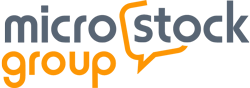



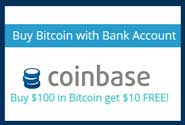
 hope you're one of the satisfied users...
hope you're one of the satisfied users... 

 ) so far the only one who is paying is me with my time and the helpers..
) so far the only one who is paying is me with my time and the helpers..
